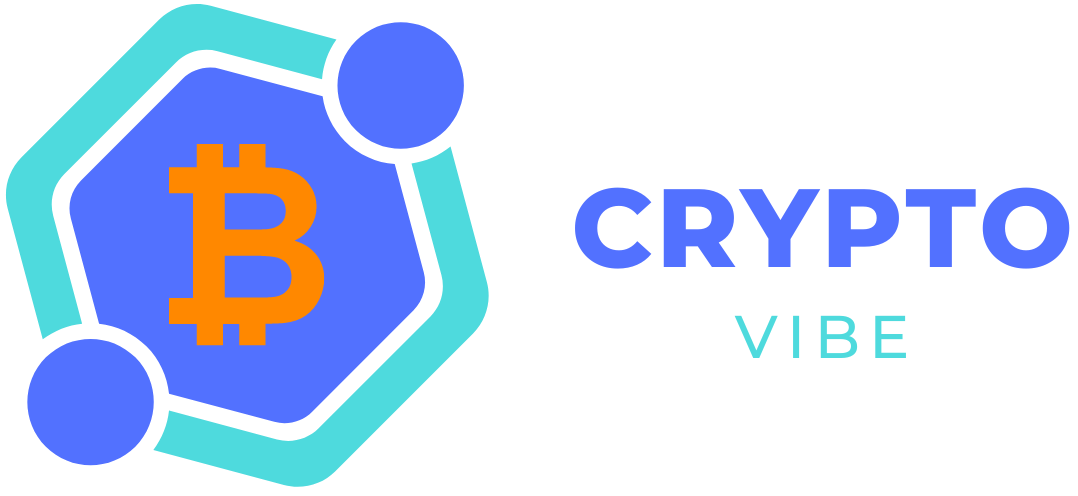Are you looking for information on WiFi Map? You have arrived at the right place. This article covers all the important details about WiFi Map to help you get started with it. Let’s start with the basics and get you down to the mining and other details.
What is WiFi Map?

WiFi Map is an all-in-one app designed to help you stay connected to the internet, especially when traveling. It functions in a few key ways:
- WiFi Hotspot Database: It boasts the world’s largest database of WiFi hotspots, exceeding 150 million locations! This information is crowdsourced, meaning users contribute details on available WiFi networks.
- Finding Free WiFi: The app helps you find free WiFi hotspots near you. It will show them on a map and even provide passwords for those that require them.
- Offline Functionality (with limitations): While primarily reliant on an internet connection, WiFi Map offers some offline features. You can download specific areas for offline access, allowing you to see WiFi hotspots even without internet. However, keep in mind there have been reports of limited functionality in offline mode.
How to Mine Tokens on WiFi Map?
WiFi Map doesn’t use traditional “mining” where you use computing power to earn tokens. Instead, they offer ways to earn their token, $WIFI, through user contributions and purchases. Here’s how you can earn $WIFI:
- Purchase eSIM data plans: You get a 3% cashback in $WIFI tokens whenever you buy an eSIM data plan through the WiFi Map app.
- Contribute to the WiFi Map community: There are other ways to earn $WIFI by being an active user. These include adding new WiFi hotspots, verifying existing network information, and running internet speed tests. WiFi Map holds monthly competitions to reward users based on their contributions.
While it’s not exactly mining, these methods incentivize users to contribute to the WiFi Map network and get rewarded with $WIFI tokens.
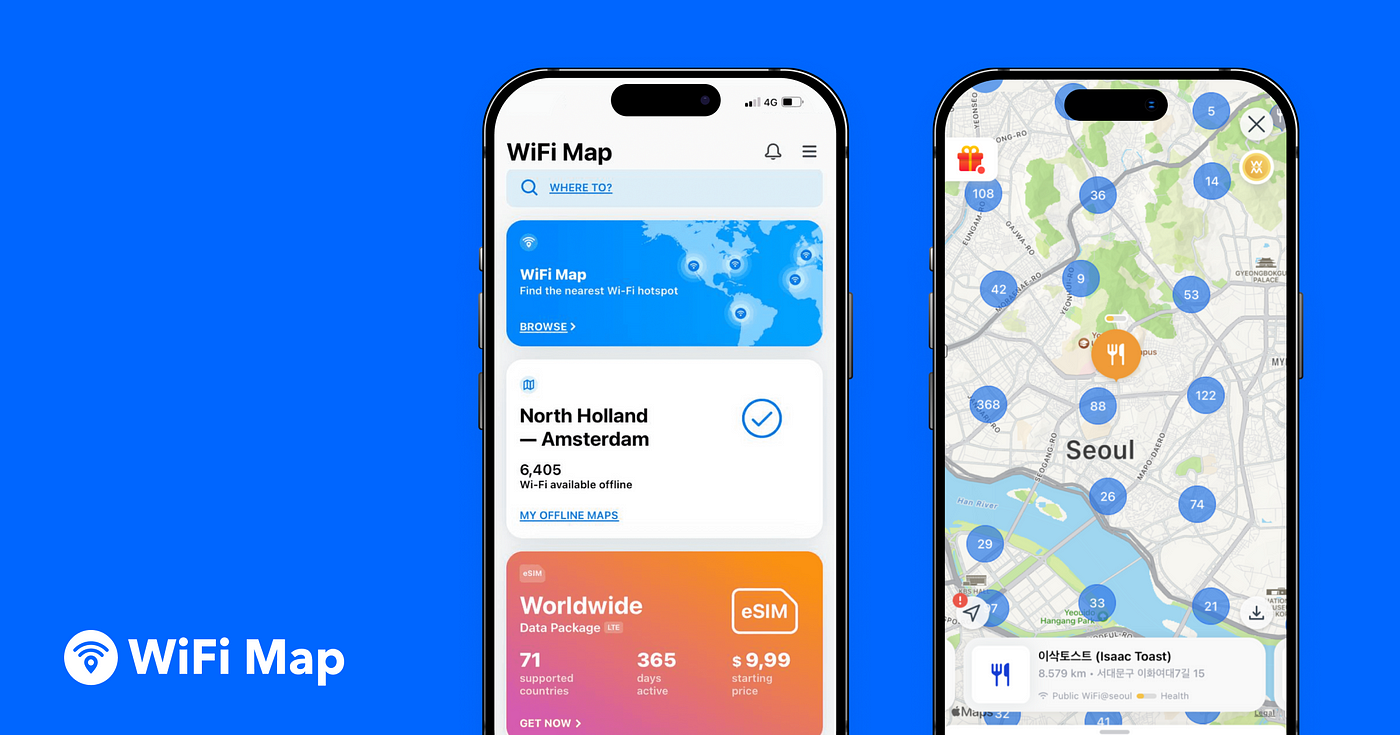
Does it Have Any Geographical Restrictions?
No, WiFi Map itself shouldn’t have any geographical restrictions. Their website claims they offer service in over 200 countries, indicating broad accessibility. Here’s why there likely aren’t restrictions:
- WiFi Hotspot Database: Their database is global, aiming to provide hotspot information from all over the world.
- Finding Free WiFi: The app’s core function of finding WiFi hotspots should work anywhere with listed locations.
- Offline Functionality: This feature, while limited, allows using downloaded maps regardless of location.
How to Optimize Mining Rewards?
Since WiFi Map does not have a traditional mining system, you can optimize your rewards using a few ways as highlighted below.
Increase eSIM Data Purchases: This is the most direct way. Every time you buy an eSIM data plan through the WiFi Map app, you get a 3% cashback in $WIFI. So, if you frequently travel and need mobile data, using their eSIM service can be a good way to accumulate tokens.
Be an Active Contributor: WiFi Map rewards users who contribute to their community. Here are some ways to do that:
- Add New WiFi Hotspots: If you discover a new WiFi hotspot that’s not already listed, adding it to the app earns you rewards.
- Verify Existing Networks: Help keep the database accurate by verifying information on existing hotspots, like passwords or connection speeds.
- Run Internet Speed Tests: Contribute to the network’s overall health by running internet speed tests through the app.
Participate in Competitions: WiFi Map holds monthly competitions where users with the most contributions are rewarded with $WIFI tokens. This is a great way to boost your earnings if you’re an active user.
How to Use WiFi Map?
Here’s how to use WiFi Map to find free WiFi and explore its features:
Downloading and Setup:
- Install the App: Search for “WiFi Map” on the App Store (iOS) or Google Play Store (Android) and download the app.
- Enable Location Services: Grant WiFi Map permission to access your location. This is crucial for finding nearby hotspots.
Finding Free WiFi:
- Open the App: Launch the WiFi Map app.
- View Nearby Hotspots: You’ll see a map with icons representing WiFi hotspots in your vicinity.
- Explore Hotspot Details: Tap on a hotspot icon to see details like network name, location address, and if it requires a password (which might be displayed).
- Navigate and Connect: Tap the “Navigate” button (if available) to get directions to the hotspot location. Once there, connect to the WiFi network using your device’s WiFi settings and enter the password (if needed).
Additional Features:
- Offline Maps (Limited): Download specific areas for offline access. This lets you see WiFi hotspots even without internet, but functionality might be limited.
- Speed Test: Test the internet speed of a connected WiFi network.
- Add WiFi Hotspots: If you find a new public WiFi network, contribute to the community by adding it to the app (requires an internet connection).
- eSIM Data Plans (availability varies): Purchase mobile data plans directly within the app (useful for travel).
- VPN (in-app purchase): Use a built-in VPN for added security when connecting to public WiFi (might require a subscription).